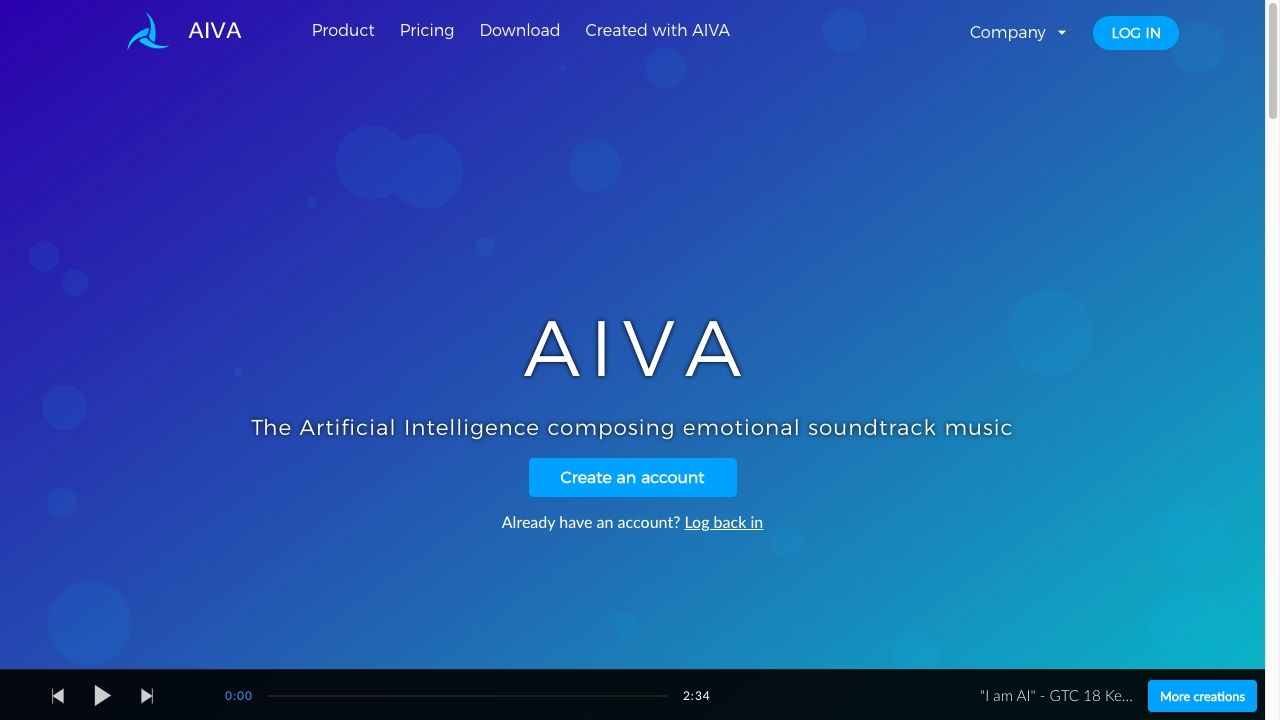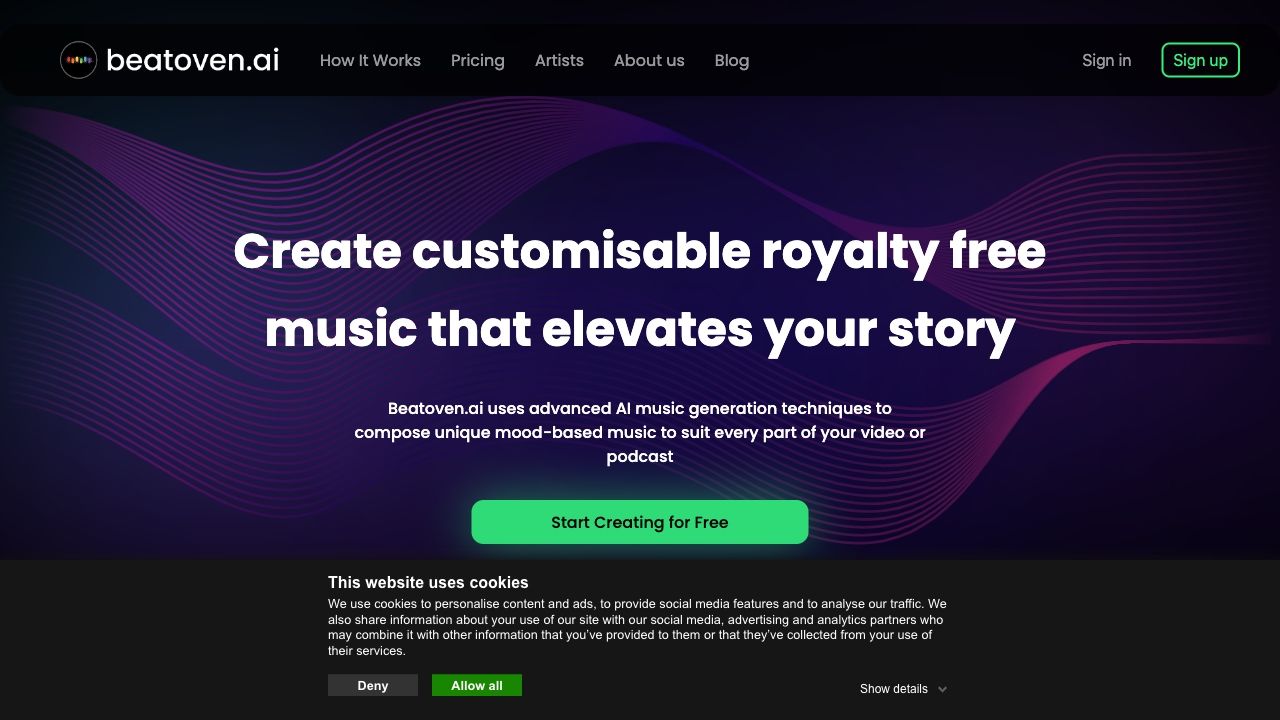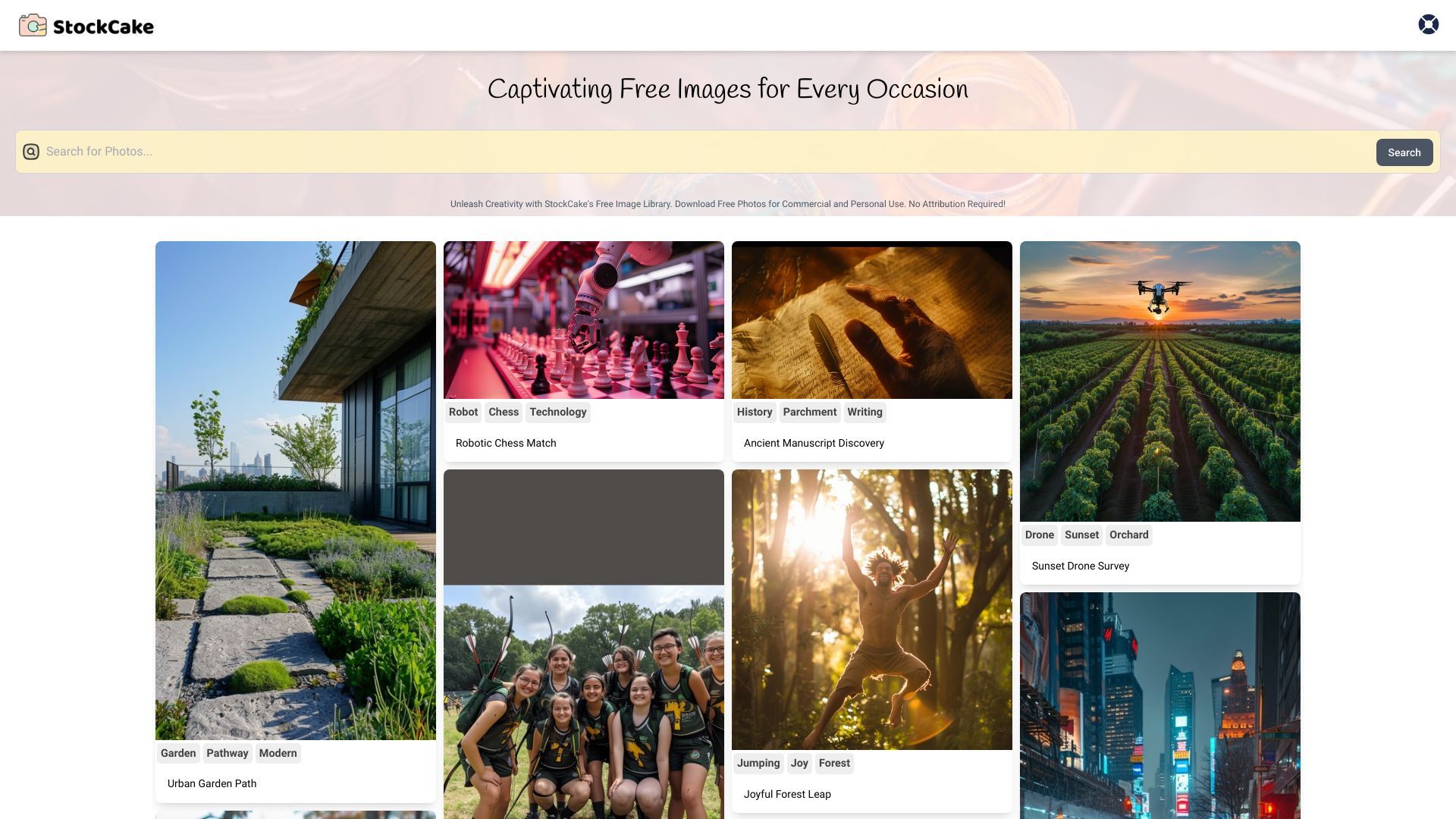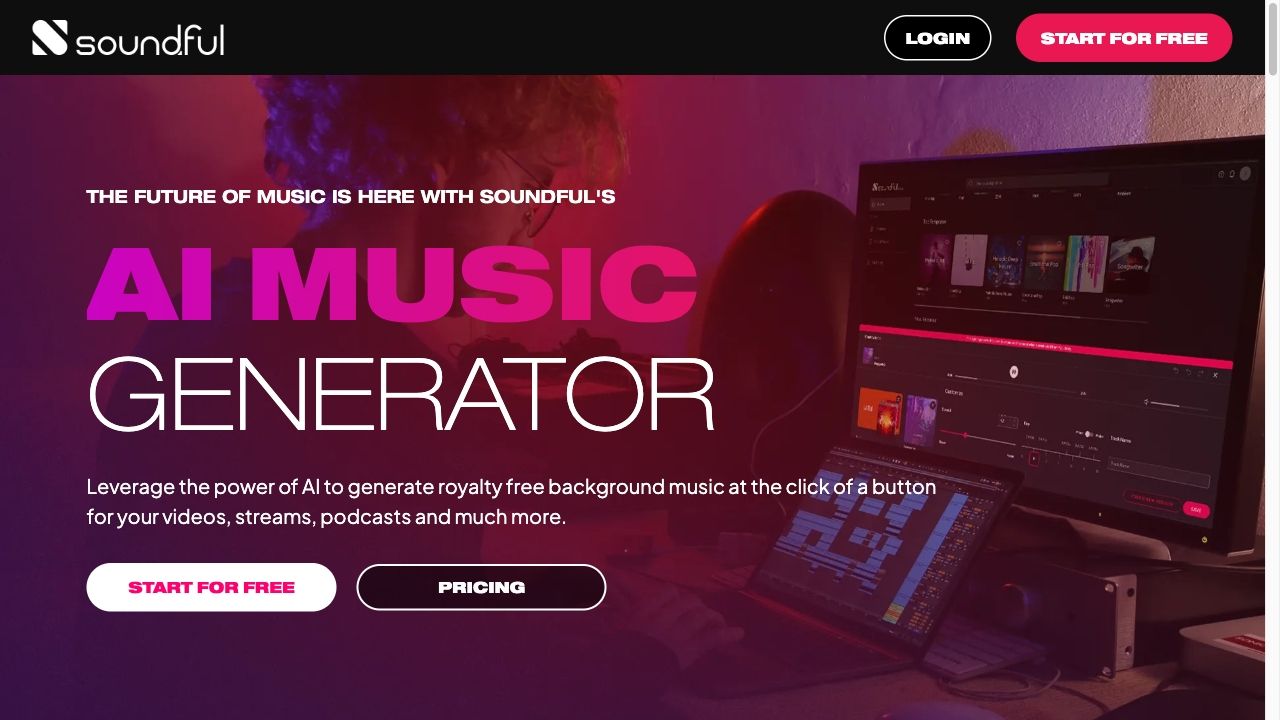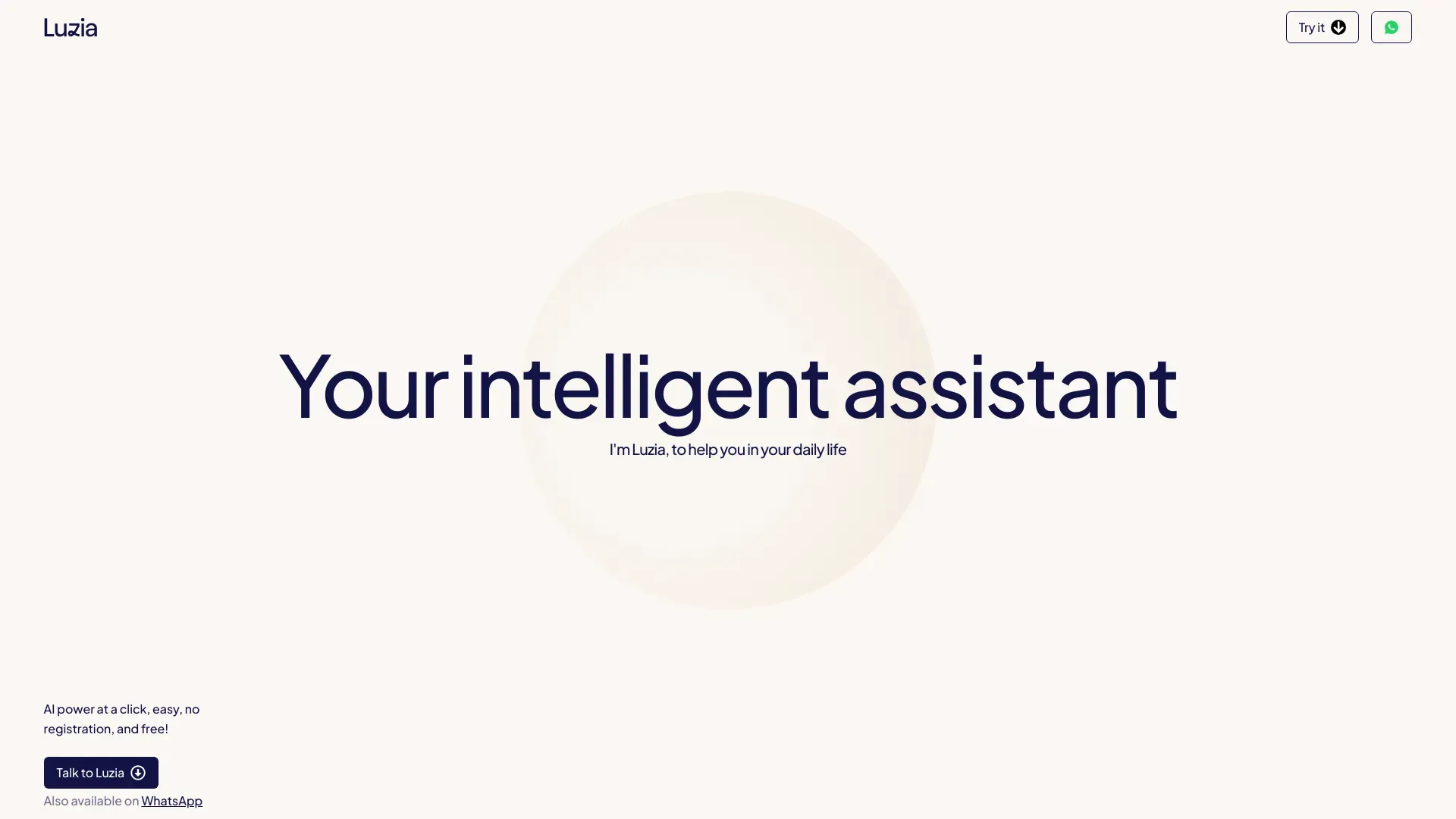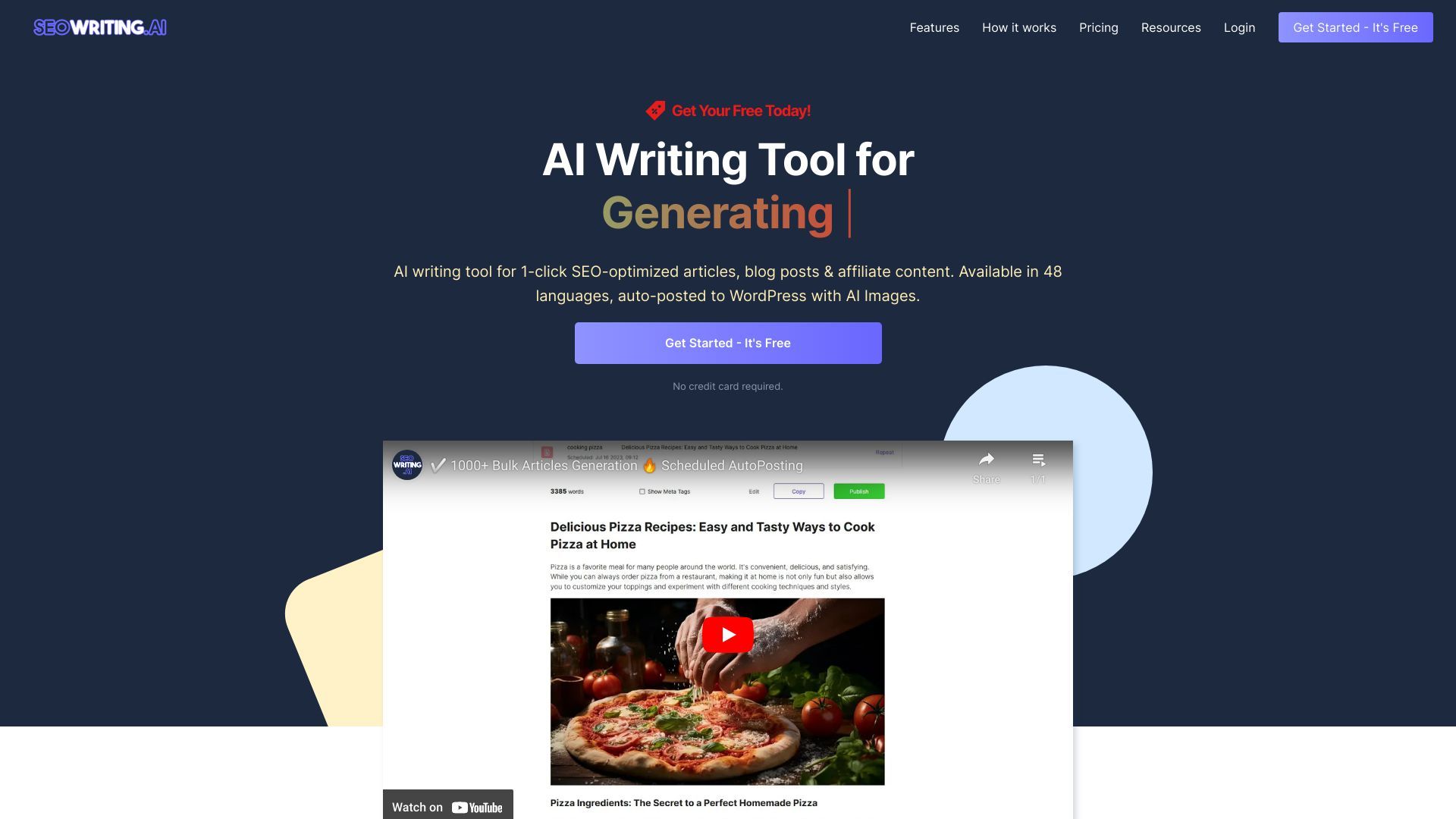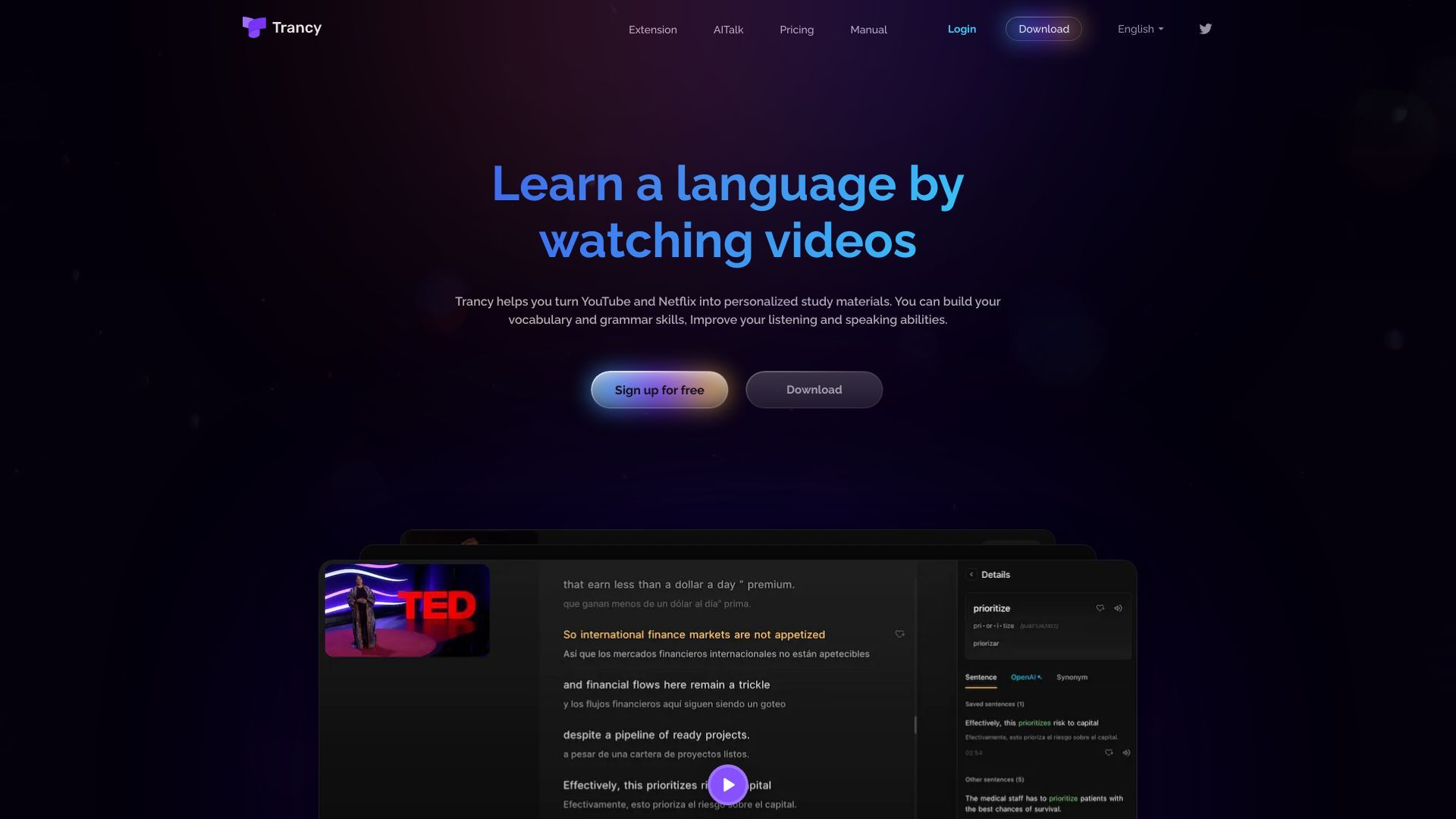
Trancy for Chrome
5
ADVERTISEMENT
-
Introduction:Enhance your language skills realistically by using Trancy to watch YouTube and Netflix.
-
Category:Text&Writing
-
Added on:May 30 2023
-
Monthly Visitors:484.0K
-
Social & Email:
ADVERTISEMENT
Trancy for Chrome: An Overview
Trancy for Chrome is an innovative browser extension designed to facilitate language learning through engaging content on platforms like YouTube and Netflix. By leveraging the capabilities of ChatGPT and OpenAI, Trancy empowers users to deepen their understanding of vocabulary and grammar while enjoying their favorite shows and videos. This tool transforms ordinary media consumption into tailored language learning experiences, enhancing both speaking and listening skills in authentic contexts.
Trancy for Chrome: Main Features
- Bilingual subtitles for YouTube and Netflix
- AI-powered translation for selected webpage content
- AI word lookup with OpenAI
- AI grammar analysis for complex sentences
- Intelligent sentence segmentation
- Listening and speaking practice with videos
- Webpage text selection translation
- Full-text immersive translation
- Bilingual webpage reading
- Quick paragraph translation
- Customizable translation engine
- Compatibility with various websites
- Creating personalized learning decks
- Organizing favorite videos
- Saving favorite sentences
- Customizing learning experience
- Web-based learning center
- Speed playback adjustment
- Word highlighting and saving
- Fonts adjustment for subtitles
- Lifelike text to speech voices
- Access to external web dictionaries
- Keyboard shortcuts
- OpenAI syntactic analysis
- Speech recognition
Trancy for Chrome: User Guide
- Install the Trancy for Chrome extension from the Chrome Web Store.
- After installation, navigate to YouTube or Netflix and select a video to watch.
- Activate the Trancy extension by clicking the Trancy icon located in your browser toolbar.
- Select your preferred viewing mode—either theater mode or reading mode—for bilingual subtitles.
- Watch the video while engaging with the bilingual subtitles to enhance your listening and speaking comprehension.
- Utilize AI-driven features, including word lookup, grammar analysis, and sentence translation to enrich your understanding.
- Make use of the immersive translation feature to translate content from selected webpages.
- Personalize your learning journey by creating learning decks, saving favorite videos, and reviewing real-world sentences.
- Access additional functionalities such as speed playback control, word highlighting, font adjustments, text-to-speech options, and external dictionary integration to maximize your language learning experience.
Trancy for Chrome: User Reviews
- "Trancy has completely transformed my language learning! Watching shows with bilingual subtitles makes everything more engaging." - Alex R.
- "The AI features are incredibly helpful for understanding complex sentences. I feel more confident speaking now." - Maria L.
- "I love how customizable the experience is. I can focus on what interests me, which makes learning fun!" - James T.
- "Translating webpages with Trancy has opened up a world of resources for my language studies." - Sarah K.
FAQ from Trancy for Chrome
Is Trancy compatible with languages beyond English?
Absolutely! Trancy caters to up to 10 different languages, enabling users to enjoy bilingual subtitles and translations.
Which web browsers can I use Trancy with?
Trancy is optimized for use with several browsers, including Chrome, Edge, Brave, and Arc.
Can I modify the appearance of subtitles in Trancy?
Yes, Trancy gives you the flexibility to change the font style and size of subtitles, ensuring they are easy to read.
Does Trancy offer keyboard shortcuts for easier navigation?
Indeed! Trancy includes a variety of keyboard shortcuts to streamline your experience and enhance usability.
Open Site
Latest Posts
More
-
 Discover 10 Groundbreaking AI Image Generators Transforming ArtistryThe integration of artificial intelligence (AI) into various technological domains has fundamentally shifted how we approach content creation. One of the most exciting applications of AI today is in image generation. These AI tools can create highly detailed and realistic images, offering countless possibilities for digital artists, marketers, and developers. Below is an extensive exploration of 10 innovative AI image generators that you need to try, complete with the latest data and user feedback.
Discover 10 Groundbreaking AI Image Generators Transforming ArtistryThe integration of artificial intelligence (AI) into various technological domains has fundamentally shifted how we approach content creation. One of the most exciting applications of AI today is in image generation. These AI tools can create highly detailed and realistic images, offering countless possibilities for digital artists, marketers, and developers. Below is an extensive exploration of 10 innovative AI image generators that you need to try, complete with the latest data and user feedback. -
 7 Game-Changing AI Tools to Transform Your Business Operations in 2024In the fast-paced world of business, staying ahead of the competition demands cutting-edge technology and innovative solutions. As we approach 2024, the integration of Artificial Intelligence (AI) tools has become an indispensable strategy for enhancing efficiency, increasing profitability, and streamlining operations. This article will introduce seven top AI business tools that can significantly boost your business operations in the upcoming year.
7 Game-Changing AI Tools to Transform Your Business Operations in 2024In the fast-paced world of business, staying ahead of the competition demands cutting-edge technology and innovative solutions. As we approach 2024, the integration of Artificial Intelligence (AI) tools has become an indispensable strategy for enhancing efficiency, increasing profitability, and streamlining operations. This article will introduce seven top AI business tools that can significantly boost your business operations in the upcoming year. -
 Discover the Top AI Image Generators of 2024Artificial Intelligence (AI) continues to revolutionize various industries, including digital art and design. The advent of AI-powered image generators has opened up a world of possibilities for artists, designers, and content creators. These tools are not just for professionals; even hobbyists can now create stunning visuals with minimal effort. As we move into 2024, several AI image generators stand out with their advanced features, user-friendly interfaces, and impressive outputs. Here are our top picks for the best AI image generators of 2024, enriched with the latest data, expert insights, and real user reviews.
Discover the Top AI Image Generators of 2024Artificial Intelligence (AI) continues to revolutionize various industries, including digital art and design. The advent of AI-powered image generators has opened up a world of possibilities for artists, designers, and content creators. These tools are not just for professionals; even hobbyists can now create stunning visuals with minimal effort. As we move into 2024, several AI image generators stand out with their advanced features, user-friendly interfaces, and impressive outputs. Here are our top picks for the best AI image generators of 2024, enriched with the latest data, expert insights, and real user reviews. -
 Top 8 AI Tools for Mastering Learning and EditingIn the fast-paced, digital-first world we live in, leveraging Artificial Intelligence (AI) tools has become crucial for enhancing learning and productivity. Whether you are a student trying to grasp complex concepts or a professional aiming to optimize your workflow, AI tools offer a myriad of features to help achieve your goals efficiently. Here, we present the best eight AI learning and editing tools for students and professionals, highlighting their unique features, user feedback, and practical applications.
Top 8 AI Tools for Mastering Learning and EditingIn the fast-paced, digital-first world we live in, leveraging Artificial Intelligence (AI) tools has become crucial for enhancing learning and productivity. Whether you are a student trying to grasp complex concepts or a professional aiming to optimize your workflow, AI tools offer a myriad of features to help achieve your goals efficiently. Here, we present the best eight AI learning and editing tools for students and professionals, highlighting their unique features, user feedback, and practical applications. -
 Best 6 AI Marketing Tools to Skyrocket Your CampaignsIn the modern digital landscape, businesses continuously seek innovative methods to enhance their marketing campaigns and achieve substantial growth. The integration of artificial intelligence (AI) in marketing has revolutionized the way companies analyze data, understand their audience, and execute their strategies. Here, we explore the six best AI marketing tools that can dramatically elevate your marketing campaigns.
Best 6 AI Marketing Tools to Skyrocket Your CampaignsIn the modern digital landscape, businesses continuously seek innovative methods to enhance their marketing campaigns and achieve substantial growth. The integration of artificial intelligence (AI) in marketing has revolutionized the way companies analyze data, understand their audience, and execute their strategies. Here, we explore the six best AI marketing tools that can dramatically elevate your marketing campaigns. -
 Top Speech-to-Text Apps for 2024As artificial intelligence (AI) continues to evolve, speech-to-text (STT) technology has seen significant advancements, streamlining various facets of both personal and professional communication. STT applications transform spoken language into written text, benefiting a wide range of users including journalists, business professionals, students, and individuals with disabilities. In this article, we will explore the top speech-to-text apps available in 2024, leveraging the latest data, features, and customer reviews to provide a comprehensive overview.
Top Speech-to-Text Apps for 2024As artificial intelligence (AI) continues to evolve, speech-to-text (STT) technology has seen significant advancements, streamlining various facets of both personal and professional communication. STT applications transform spoken language into written text, benefiting a wide range of users including journalists, business professionals, students, and individuals with disabilities. In this article, we will explore the top speech-to-text apps available in 2024, leveraging the latest data, features, and customer reviews to provide a comprehensive overview.